SSIL Network Drives and Connecting Remotely
What are the SSIL Network Drives?
Students can log in to any SSIL computer using Duck IDs. However, they will only have network folders if enrolled in a current SSIL course. When not enrolled in a SSIL course, students can still log in and use the software, but they cannot print or save.
Once logged in, navigate to This PC from File Explorer and there will be several mapped network drives.
- SSIL R-Drive:
- Student Data or Home Folder is the user’s personal space on the network. All work should be saved to this location.
- Class Data is the instructor drive. This is where assignments, class documents, and data will be placed by the instructor. This folder is read only for students. To use a file from this folder, first save it to your Home Folder.
- Shared Data is used for collaborative projects with others in your class. Note that anything saved here can be accessed, altered, or deleted by all others in your class. Therefore, always save a backup copy.
- M:\ or GIS Data contains data and files that may be useful to you if you are using ArcGIS including LCOG data.
How do I connect to SSIL remotely?
⚠️To connect to your class account from outside the labs, you will need to be connected to the UO network.
If you are off-campus, the UO VPN client is required.
Connecting via Windows 11:
- In File Explorer, navigate to This PC then, select •••, then select Map network drive:
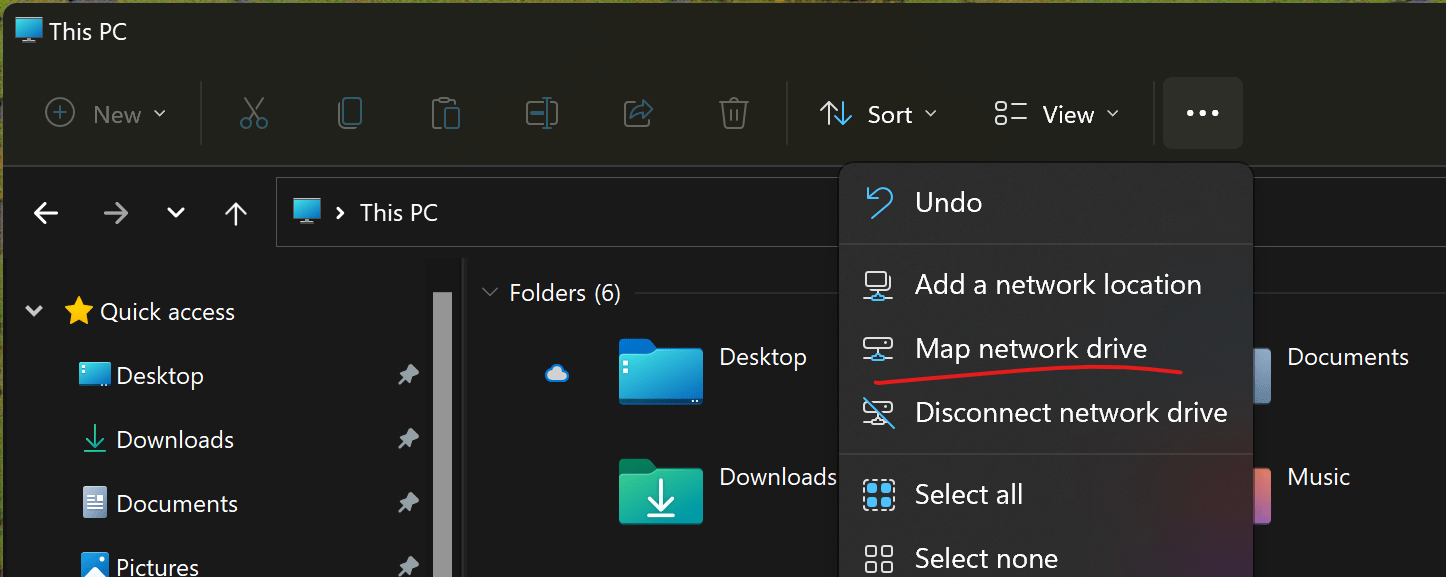
Connecting via Windows 10:
- In File Explorer, navigate to This PC then, under the Computer tab, select Map network drive:
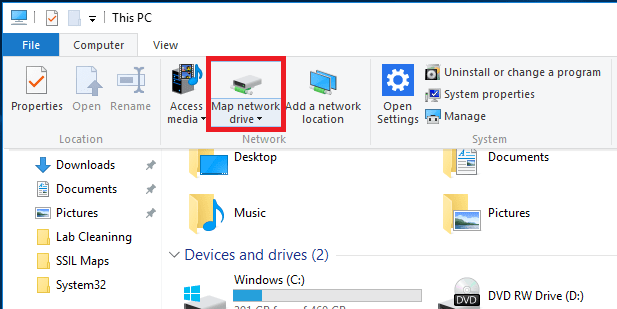
Connecting via Windows 7:
- In Windows Explorer, navigate to Computer then select Map network drive in the top menu bar.

- Choose Drive letter and insert the appropriate network path (See below).

- Check Connect using different credentials if using a personal computer.
- SSIL R-Drive Student, Class and Shared folders: \\files.uoregon.edu\courses\Classes\
- SSIL GIS data (M-Drive): \\Cas-fs2\Cas-labs\GIS-data\
- UO Library GIS Data Commons: \\libfiles.uoregon.edu\share\GISData
- When prompted, enter your Duck ID username and password. Ensure to add AD\ before your Duck ID username:
- AD\DUCKID
- Your Duck ID username is your UOmail address: Duck_ID@uoregon.edu
Connecting via Mac:
Note: ArcGIS does not run on Macs, therefore Arc file formats like MXD and APRX will not be recognized. While in SSIL, save file as PDF if you wish to view it on a Mac. Shapefiles can be opened using QGIS.
- From the desktop, select Go on the Finder menu bar and then select Connect to Server.
- You should see a box similar to the one below:
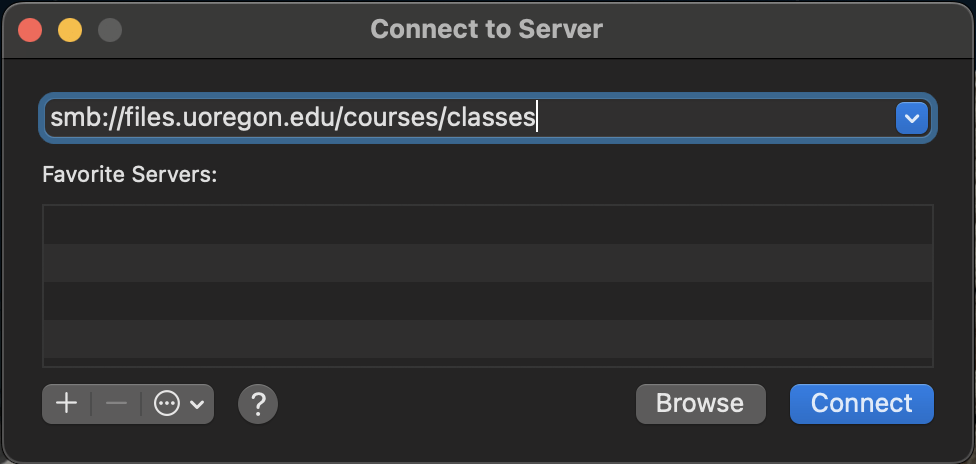
- In the Server Address field, type in smb://files.uoregon.edu/courses/classes/
- Select Connect.
- A login box should appear. Simply enter your login information with AD\ in front of username so it appears as AD\DUCKID.
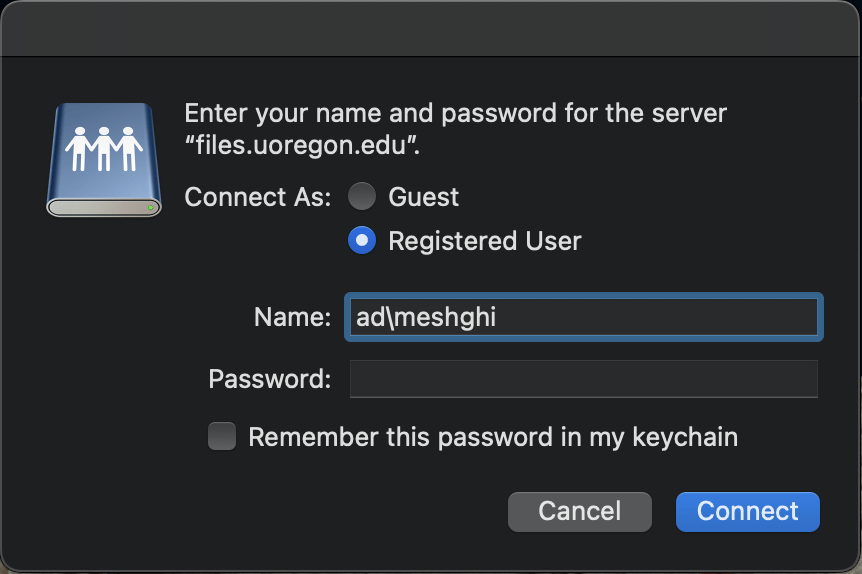
- Select Connect and OK.
Instructions are current as of 6/11/2024.
Please notify a SSIL GE if the information is no longer accurate.