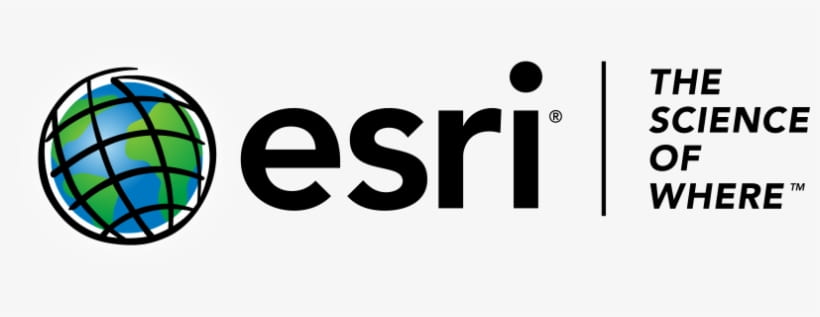Getting started with Esri ArcGIS
What is Esri ArcGIS?
ArcGIS is a mapping software created by Esri. ArcGIS allows you to analyze your data and author geographic knowledge to examine relationships and test predictions. There are 2 versions of ArcGIS; legacy ArcGIS Desktop and newer ArcGIS Pro. You may install both apps side-by-side. Depending on your need or the specific course you are taking, you may require either or both apps.
What should I know about running ArcGIS?
ArcGIS is designed to run on the Windows operating system. Additionally, an active internet connection is required for both apps and off-campus access is only possible using UO VPN.
- Esri recommends running ArcGIS on a computer with a 4+ cores CPU, 8+ GB of RAM, 4+ GB of dedicated graphics memory, and 32+ GB of free space on a solid-state drive (SSD).
- Refer to Esri detailed documentation for ArcGIS Desktop and ArcGIS Pro.
- Mac users can access ArcGIS through the UO Virtual Lab. Installation is not possible on newer Mac hardware.
How do I install ArcGIS?
Please refer to the UO Service Portal for detailed installation and authorization instructions.
SSIL R-drive access
To access your SSIL R-drive class files, see instruction for setting up remote network drive access.
◼◻◼◻◼
What is ArcGIS Online (AGOL)?
ArcGIS Online is a useful online tool that allows you to make and share webmaps, host your existing ArcGIS maps as webmaps, and perform basic analytical functions all within the web browser. Additionally, the online Gallery contains a myriad of interesting curated and community-generated maps and datasets. These online maps and datasets can even be incorporated, linked, or imported into your own local ArcGIS project (usage rights depend on data owner).
- Students taking courses requiring ArcGIS Online or Pro should automatically been provisioned an account. If you do not require use of advanced AGOL features, you can make your own free personal ArcGIS Online account on the ArcGIS Online website.
- If you need need to use premium ArcGIS Online advanced analytical tools or ArcGIS Pro as part of your coursework or university-related duties, but have not been provisioned an institutional account, you will need to request access through the university. Requests are reviewed on a case-by-case basis by the Esri Site License Contact through UO IS. SSIL do not directly provide support for organizational ArcGIS accounts.
- The UO institutional AGOL page is
uo-online.maps.arcgis.com
How do I access my UO ArcGIS Online Account?
- Go to uo-online.maps.arcgis.com
- Click and expand the Enterprise login dialog
- Click University of Oregon
- Log in with your Duck ID and password
Once signed on, you can use the Map tab at the of the webpage to create a webmap. You can use the Gallery button to explore the online map and dataset collection.
You can learn more about ways you can use ArcGIS Online at the AGOL Help Portal.